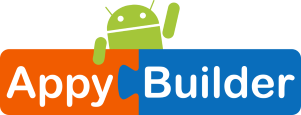
Join Community: http://Community.AppyBuilder.com
Drag, Drop, Snap Blocks, Build app
Interested in creating custom Extensions? AppyBuilder new Code Editor allows you to build extensions without the need to have any development tools such as ant, Java JDK, Git, etc. ! The Code Editor is fully cloud-based platform that takes care of your needs!
Getting Started
Use your favorite browser and goto http://Editor.AppyBuilder.com

If you have already registered, you can just login using your email and password, otherwise just click REGISTER and provide a valid email.
Creating Projects (extensions)
After successful login, you will be presented with the dashboard (below). The Dashboard will show you all projects that you have already created.

To create New Project, click on “New Project” and you’ll be presented with pop-up shown below. At this time, you’ll be presented with 4 choices. Currently, only Aix is activated for BUILD. We are planning to release Php and Html in future releases.

Click on “aix” to create a new extensions. You will be asked to enter a name. You don’t need to enter .java for your project, it will be assigned automatically:

Give your project a unique name (e.g. MyExtension) and click Continue button. You will then be presented with a base template in AppyBuilder CodeEditor:

You are now ready to create your awesome extension. Using this CodeEditor, you’ll be able to change options such as Theme and Font-Size. Change it to your preference. You’ll also notice icons for allowing such options as Save, Undo, Redo, Find, Replace, Line-Wrapping and Full-Screen (great for mobile-use). Once you are ready to create .aix, just click on BUILD button. You will be then presented with a dialog button like below:

Building of .aix time will be variable depending on volume and number of jobs in the queue. The system will automatically pop-up buttons when the build is ready (below). If there is build-error, you’ll notice only 1 button for viewing the LOG (Last Build Log), otherwise, you’ll also notice another button for downloading your .aix (“Download Aix). NOTE: Your LOG and Aix will be available for 12 hours. After that, the buttons for “Download Aix” and “Download Log” will disappear

To view the Log, or download Aix, just click on the related button. Clicking on “Download AIX” will download the .aix to your device, allowing you to import into AI platform. For example, the general template for .aix, will create 2 blocks for you as shown below:


Join forum community for tutorials, discussions, technical questions
http://Community.AppyBuilder.com
Website: http://AppyBuilder.com
Share, Like us below 🙂
raj
April 11, 2019 at 7:14 am
Hii tried to make payu or payumoney extension.
But very new to java and editor.appybuilder
I am getting errors . Please try to run following. In editor.appybuilder
rajrahater@gmail.com
Source files. Payumoney android sdk
import com.google.appinventor.components.annotations.DesignerComponent;
import com.google.appinventor.components.annotations.DesignerProperty;
import com.google.appinventor.components.annotations.PropertyCategory;
import com.google.appinventor.components.annotations.SimpleEvent;
import com.google.appinventor.components.annotations.SimpleFunction;
import com.google.appinventor.components.annotations.SimpleObject;
import com.google.appinventor.components.annotations.SimpleProperty;
import com.google.appinventor.components.annotations.UsesPermissions;
import com.google.appinventor.components.common.ComponentCategory;
import com.google.appinventor.components.common.PropertyTypeConstants;
import com.google.appinventor.components.runtime.AndroidNonvisibleComponent;
import com.google.appinventor.components.runtime.ComponentContainer;
@DesignerComponent(
version = 1,
description = “payu”,
category = ComponentCategory.EXTENSION,
nonVisible = true,
iconName = “”)
@SimpleObject(external = true)
public final class forPayu extends AndroidNonvisibleComponent {
public final String BUILD_VERSION = Build.VERSION;
public forPayu(ComponentContainer container) {
super(container.$form());
}
@Override
public String merchant_Key() {
return “”;
}
@Override
public String merchant_ID() {
return “”;
}
@Override
public String furl() {
return “https://www.payumoney.com/mobileapp/payumoney/failure.php”;
}
@Override
public String surl() {
return “https://www.payumoney.com/mobileapp/payumoney/success.php”;
}
@Override
public String salt() {
return “”;
}
@Override
public boolean debug() {
return false;
}
}
Hossein Amerkashi
April 11, 2019 at 7:24 am
What error do you get? Also, did you know that you can post questions to http://Community.AppyBuilder.com?
Fujio Yamamoto
December 13, 2018 at 7:59 pm
Thank you for this great development environment!
I have made a small Extension to add persistent counter facilities to the built-in TinyDB based on this. Please see the following:
https://sparse-dense.blogspot.com/2018/12/creating-my-own-extension-blocks-for.html
Hossein Amerkashi
December 13, 2018 at 8:09 pm
Great 👍 did you use AppyBuilder Code Editor at editor.AppyBuilder.com?
Fujio Yamamoto
December 13, 2018 at 8:38 pm
Hi, Hossein
Thanks, Yes, I use the following:
http://Editor.AppyBuilder.com
aissagassmi
December 4, 2018 at 8:17 am
hello m housin is there a copy of apbuilder in arabic i mean the blocs in arabic thnx
On Tue, 27 Nov 2018 at 03:50, Hossein Amerkashi’s Blog wrote:
> Hossein Amerkashi posted: ” Join Community: > http://Community.AppyBuilder.com Drag, Drop, Snap Blocks, Build app > Interested in creating custom Extensions? AppyBuilder new Code Editor > allows you to build extensions without the need to have any development > tools such as ant, Java JD” >