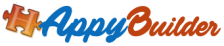
Join Community: http://Community.AppyBuilder.com
In this post, we will show how to use AppyBuilder that allows you to change the application package name for an app which contains multiple screens.
Scenario: You may have an app that was developed in MIT AI and published to Google Play Store. MIT AI uses package naming convention of appinventor.ai_YourEmail.YourAppName (where YourEmail is your google email e.g. jdoe01). You can easily import this app into AppyBuilder, but that will cause the package name to be changed to AppyBuilder default package name. For this reason, we can use feature below to use same package name that was used in MIT AI.
Process: In this post we’ll create a simple app called testapp that will include 2 screens. We will change AppyBuilder default package name and will include a Button to switch from Screen1 to Screen2.
Image below shows how to change the default package name using ApplicationPackage property (only visible to Scrreen1 – will globally apply to entire app). For this exercise, let’s name our app testapp and attempt to change default package-name to com.example.testapp as shown below. Also, let’s assume your email is jdoe@gmail.com

Our simple app includes a button and clicking the button should start Screen2. The blocks to accomplish this is shown in image below. When opening another screen, we use the following convention:
emailusername.projectname.screenname
- Replace “projectname” to the “name of the project”
- Replace “emailusername” to the “username of your email (text before @). Also, if your username includes dot (e.g. jdoe.01@gmail.com, replace . to _ like jdoe_01)
- Replace “screenname” to “the screen you want to open“

This approach will properly work when you have built .apk. However, when using companion to test you could use approach below (thanks @Boban for his input):

Join forum community for tutorials, discussions, technical questions
http://Community.AppyBuilder.com
Website: http://AppyBuilder.com
Share, Like us below 🙂
Please support by using Share below:
![]()








































 By: Pixii Bomb
By: Pixii Bomb